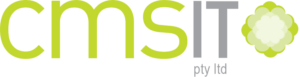Are you going on a short holiday but still need to stay connected to the office without spending so much on long distance or overseas calls? Set up your email account on your Android device. It’s easy enough to do by doing the following steps:
- Tap SETTINGS > ACCOUNTS > ADD ACCOUNT > EMAIL > OTHERS
- Enter your email login credentials (email address and password) then tap NEXT
- Your Android will attempt to automatically complete the set up process as long as your email server settings are available. If not, then select MANUAL SETUP to proceed to the following steps.
- Select the type of email account you are configuring e.g. POP3, IMAP or Microsoft Exchange
- Enter the requested information such as your USERNAME which is usually your full email address, your PASSWORD, the POP3 server, SECURITY TYPE, PORT NUMBER.
Note: You can decide whether you want to delete the emails from your server as they get downloaded to your device or not.
- Your Android device will now attempt to connect to the incoming server with the settings you provided. Once done you will need to enter your Outgoing server settings which includes the SMTP server, the SECURITY TYPE, PORT NUMBER, USERNAME and PASSWORD.
Note: Remember to enable the REQUIRE SIGN–IN box.
- Once done, you can configure additional settings like SYNC SCHEDULE, PEAK SCHEDULE and notifications in the ACCOUNT OPTIONS screen.
- You will then be asked to give your newly set up email account with a unique on-screen name. This will also be the name to be displayed on all outgoing messages. Tap on DONE once completed.
Pro Tip: You can further configure additional email settings such as EMAIL SIZE, SYNC SCHEDULE, SIGNATURE, NOTIFICATIONS, RINGTONE and a lot more by going to ACCOUNTS then tapping your ACCOUNT NAME.